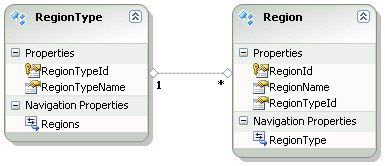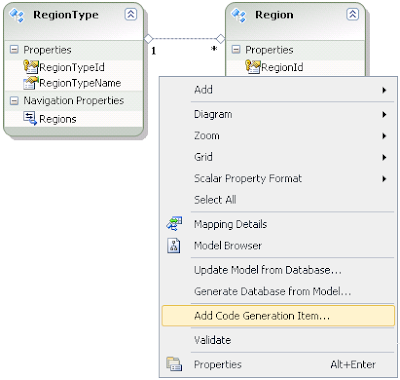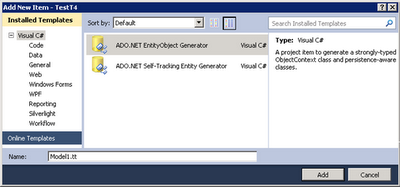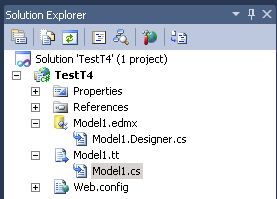This is a simple guide to install Active Directory with a Domain Controller and a new Domain in a Windows Server 2003 machine as a fresh installation. Before begin the installation make sure you have the Windows Server 2003 installation CD.
1. Go to Start -> Run
2. Type the command “dcpromo”, hit “Enter”
You will get “Active Directory Installation Wizard”
3. To continue, click “Next”
4. Click “Next” again after reading OS Compatibility
5. Here you will be given two options to create a “Domain Controller for a new domain” or to create “Additional domain controller for an existing domain”.
Assume here we are going to create a “Domain Controller for a new domain”. Select 1st option and click “Next”
Domain controllers
When you create the first domain controller in your organization, you are also creating the first domain, the first forest, the first site, and installing Active Directory. Domain controllers running Windows Server 2003 store directory data and manage user and domain interactions, including user logon processes, authentication, and directory searches.
Determining the number of domain controllers you need
A small organization using a single local area network (LAN) might need only one domain with two domain controllers for high availability and fault tolerance. A larger organization with many network locations will need one or more domain controllers in each site.
6. Now you will get the “Create New Domain” window with 3 options to create a new “Domain in a new forest” or “Child domain in an existing domain tree” or “Domain tree in an existing forest”
Assume we are going to create a new “Domain in a new forest”. Select 1st option and click “Next”
Domains
Domains are units of replication. All of the domain controllers in a particular domain can receive changes and replicate those changes to all other domain controllers in the domain. Each domain in Active Directory is identified by a Domain Name System (DNS) domain name and requires one or more domain controllers. If your network requires more than one domain, you can easily create multiple domains. One or more domains that share a common schema and global catalog are referred to as a forest. The first domain in a forest is referred to as the forest root domain.
7. You will be taking into “Install or Configure DNS” window with 2 options to “Configure the DNS client”, if DNS is already running on the network or to “Install and configure DNS on this computer”.
I’ll select second option here. So I have to Install and configure a DNS. Click “Next” to continue.
8. Give “Full DNS name for new domain” (Ex: “name.company.com”) and click “Next”
9. Give “NetBIOS Domain Name” (This is the name that users of earlier versions of Windows will use to identify the new domain) and click “Next.
10. Select locations to store “Database and Log Folders” (It is recommended to store these files in a separate hard disk). Click “Next”.
11. Select a location as a “Shared System Volume”. This is the place where server store domain’s public files. This location must contain NTFS file system.
12. You will be given two options to select “Permissions” with backward compatibility of operating systems up to Windows 2000 or including pre-Windows 2000 server operating systems. I select up to Windows 2000. Click “Next”
13. Provide a password for restore mode and confirm it.
14. Here you can see the summary of what have done so far. Click “Next” to continue.
15. Wait several minutes till system configure the Active Directory. You may ask to insert Windows Server installation CD while configuring. (Note: If your system has dynamically assigned IP address, configuration process will complain. So you must have to get a static IP for your machine)
16. You’re done. Congratulations.