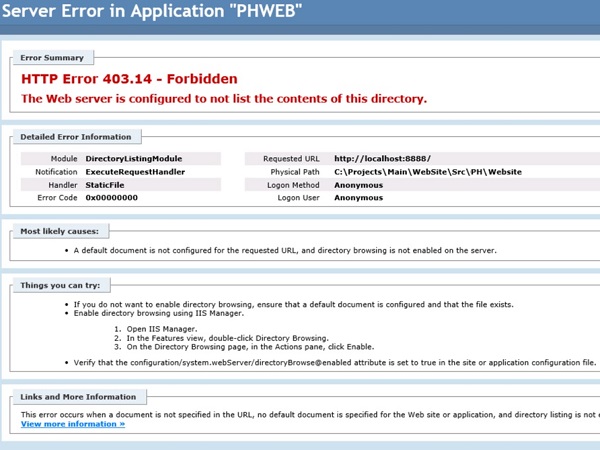Following code sample is an example of how to use People
Picker controls in a SharePoint online custom form. Just add a Script Editor webpart to a page and add
following code. Hitting ‘Test on Console’ button will log selected people’s
names in the browser console.
In addition to name, there are other properties that you can
directly use as shown in the following image.
Complete code to place in the Script Editor webpart:
<
script
src="https://ajax.googleapis.com/ajax/libs/jquery/1.11.2/jquery.min.js"></script>
<
script
src
="/_layouts/15/SP.Runtime.js"></script>
<
script
src
="/_layouts/15/sp.js"></script>
<
script
src
="/_layouts/15/1033/strings.js"></script>
<
script
src
="/_layouts/15/clienttemplates.js"></script>
<
script
src
="/_layouts/15/clientforms.js"></script>
<
script
src
="/_layouts/15/clientpeoplepicker.js"></script>
<
script
src
="/_layouts/15/autofill.js"></script>
<
script
src
="/_layouts/15/SP.Core.js"></script>
<
div
>
<p><span>On behalfof:</span></p>
<divid="peoplePickerDivOnBehalfOf"></div>
<p><span>ApproverName:</span></p>
<divid="peoplePickerDivApprover"></div>
<inputtype="button"value="Test in Console"
onclick
="
ViewFieldData
(
)"/>
</div>
<scripttype
="text/javascript">
$(document).ready(
function() {
// Initialize People
Pickers after loading clientpeoplepicker.js file.
SP.SOD.executeFunc(
"/_layouts/15/clientpeoplepicker.js","SP.ClientContext",function() {
setTimeout(
function() {
initializePeoplePicker(
'peoplePickerDivApprover');
initializePeoplePicker(
'peoplePickerDivOnBehalfOf');
}, 2000);
});
});
// Render and initialize the
client-side People Picker.
function
initializePeoplePicker(peoplePickerElementId) {
// Create a schema to store picker properties, and set the
properties.
var
schema = {};
schema[
'PrincipalAccountType'] ='User,DL,SecGroup,SPGroup';
// To specifies where you would want to search for the valid
values
schema[
'SearchPrincipalSource'] = 15;
// To specifies where you would want to resolve for the valid
values
schema[
'ResolvePrincipalSource'] = 15;
schema[
'AllowMultipleValues'] =true;
schema[
'MaximumEntitySuggestions'] = 50;
schema[
'Width'] ='280px';
// Render and
initialize the picker.
// Pass the ID of
the DOM element that contains the picker, an array of initial PickerEntity
// objects to set
the picker value, and a schema that defines picker properties.
this
.SPClientPeoplePicker_InitStandaloneControlWrapper(peoplePickerElementId,
null, schema);
}
function
ViewFieldData()
{
var
peoplePickerApprover=this.SPClientPeoplePicker.SPClientPeoplePickerDict.peoplePickerDivApprover_TopSpan;
var
peoplePickerOnBehalfOf=this.SPClientPeoplePicker.SPClientPeoplePickerDict.peoplePickerDivOnBehalfOf_TopSpan
//var keysApprover = peoplePickerApprover.GetAllUserKeys();
//var keysOnBehalfOf = peoplePickerOnBehalfOf.GetAllUserKeys();
// Read the first
person selected
var
userApproverText='';
var
userApprover = peoplePickerApprover.GetAllUserInfo();
if
(userApprover.length
> 0) {
var
userA=userApprover[0];
// Read DisplayText property. There are few other properties
available too
userApproverText = userA.DisplayText;
}
// Read all people
selected
var
userOnBehalfOfText='';
var
userOnBehalfOf = peoplePickerOnBehalfOf.GetAllUserInfo();
if
(userOnBehalfOf.length
> 0) {
for
(
var
i
= 0; i < userOnBehalfOf.length;
i++) {
var
userB = userOnBehalfOf[i];
if
(i
== 0) {
userOnBehalfOfText +=
userB.DisplayText;
}
else{
userOnBehalfOfText +=
(
'; '+userB.DisplayText);
}
}
}
console.log(
"Approver: "+userApproverText);
console.log(
"On behalf of: "+userOnBehalfOfText);
}
</script>