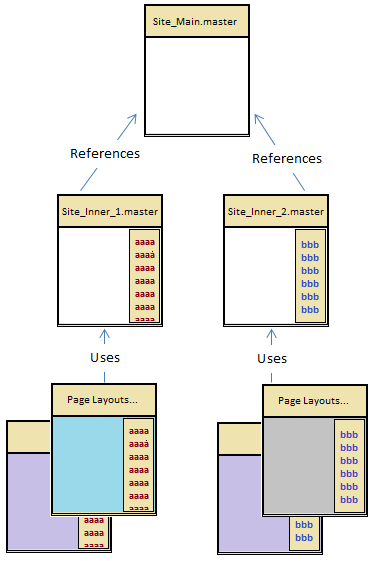Master page inheritance is useful in SharePoint sites where we need multiple master pages with the same global layout structure. For instance a SharePoint site with all sub-sites having a unique right column for each sib-site can use master page inheritance. Here one option is to copy the entire HTML into all the master pages, but it is not a good option if we want to modify something.
Following example promotes the reuse of the right column content within a site.
Parent Master Page (Site_Main.master)Site_Main.master is the base master page and it represents the main master page area. Site_Main.master contains the header/ footer content and three Content Place Holders for main content.
<%@ Master
language="C#"
%>
DOCTYPE html PUBLIC "-//W3C//DTD
XHTML 1.0 Strict//EN" "http://www.w3.org/TR/xhtml1/DTD/xhtml1-strict.dtd">
<%@ Import
Namespace="Microsoft.SharePoint"
%>
<%@ Register
Tagprefix="SharePoint"
Namespace="Microsoft.SharePoint.WebControls"
Assembly="Microsoft.SharePoint,
Version=14.0.0.0, Culture=neutral, PublicKeyToken=71e9bce111e9429c"
%>
<%@ Register
Tagprefix="WebPartPages"
Namespace="Microsoft.SharePoint.WebPartPages"
Assembly="Microsoft.SharePoint,
Version=14.0.0.0, Culture=neutral, PublicKeyToken=71e9bce111e9429c"
%>
<%@ Register
TagPrefix="wssuc"
TagName="Welcome"
Src="~/_controltemplates/Welcome.ascx"
%>
<%@ Register
TagPrefix="wssuc"
TagName="DesignModeConsole"
Src="~/_controltemplates/DesignModeConsole.ascx"
%>
<%@ Register
TagPrefix="wssuc"
TagName="MUISelector"
Src="~/_controltemplates/MUISelector.ascx"
%>
<%@ Register
TagPrefix="PublishingNavigation"
Namespace="Microsoft.SharePoint.Publishing.Navigation"
Assembly="Microsoft.SharePoint.Publishing,
Version=14.0.0.0, Culture=neutral, PublicKeyToken=71e9bce111e9429c"
%>
<html id="Html1" xmlns="http://www.w3.org/1999/xhtml" lang="<%$Resources:wss,language_value %>"
dir="<%$Resources:wss,multipages_direction_dir_value %>" runat="server" __expr-val-dir="ltr">
<head id="Head1" runat="server">....head>
<body>
<form id="Form1" runat="server">
.
.
.
<div>
<asp:ContentPlaceHolder
id="PlaceHolderPageTitleInTitleArea"
runat="server"
/>
<asp:ContentPlaceHolder
id="PlaceHolderPageDescription"
runat="server"/>
<asp:ContentPlaceHolder
id="PlaceHolderMain"
runat="server"/>
<div>
.
.
.
<form>
<body>
<html>
Inherited Master Page (Site_Inner_x.master)Site_Inner_x.master represents the subsite master page area for a specific subsite. Subsite specific right hand side content is populated in these master pages. Here the main thing to notice is the MasterPageFile value, which is the actual reference to the base masterpage.
<%@ Master
language="C#" MasterPageFile="~SiteCollection/_catalogs/masterpage/Site_Main.master"%>
<%@ Import
Namespace="Microsoft.SharePoint"
%>
<%@ Register
Tagprefix="SharePointWebControls"
Namespace="Microsoft.SharePoint.WebControls"
Assembly="Microsoft.SharePoint,
Version=12.0.0.0, Culture=neutral, PublicKeyToken=71e9bce111e9429c"
%>
<%@ Register
Tagprefix="WebPartPages"
Namespace="Microsoft.SharePoint.WebPartPages"
Assembly="Microsoft.SharePoint,
Version=12.0.0.0, Culture=neutral, PublicKeyToken=71e9bce111e9429c"
%>
<%@ Register
Tagprefix="PublishingWebControls"
Namespace="Microsoft.SharePoint.Publishing.WebControls"
Assembly="Microsoft.SharePoint.Publishing,
Version=12.0.0.0, Culture=neutral, PublicKeyToken=71e9bce111e9429c"
%>
<%@ Register
Tagprefix="PublishingNavigation"
Namespace="Microsoft.SharePoint.Publishing.Navigation"
Assembly="Microsoft.SharePoint.Publishing,
Version=12.0.0.0, Culture=neutral, PublicKeyToken=71e9bce111e9429c"
%>
<%@ Register
tagprefix="WebPartPages2"
namespace="Microsoft.SharePoint.WebPartPages"
assembly="Microsoft.SharePoint,
Version=14.0.0.0, Culture=neutral, PublicKeyToken=71e9bce111e9429c"
%>
<asp:Content ID="Content1" ContentPlaceholderID="PlaceHolderMain" runat="server">
<asp:ContentPlaceHolder
id="PlaceHolderMain"
runat="server"/>
<asp:ContentPlaceHolder
id="RightWebPartArea"
runat="server">
<%--Adding a webpart--%>
<WebPartPages2:ContentEditorWebPart
ID="ContentEditorWebPart2"
webpart="true"
runat="server"
__WebPartId="{BB74483B-C04F-4C48-BDD1-3C6D5F159266}">
<WebPart xmlns="http://schemas.microsoft.com/WebPart/v2">
<FrameType>NoneFrameType>
<PartImageLarge>/_layouts/images/mscontl.gifPartImageLarge>
<ID>g_47ae1a6a_638e_4874_8a91_e9482c5f63f0ID>
<ContentLink xmlns="http://schemas.microsoft.com/WebPart/v2/ContentEditor"
/>
<Content xmlns="http://schemas.microsoft.com/WebPart/v2/ContentEditor">
[CDATA[<div class="webpart">
<h3>Webpart 1
Titleh3>
<div class="webpart_content">
Webpart 1 content
div>
div>]]>
Content>
<PartStorage xmlns="http://schemas.microsoft.com/WebPart/v2/ContentEditor"
/>
<WebPart>
<WebPartPages2:ContentEditorWebPart>
<asp:ContentPlaceHolder>
<asp:Content>
<%--Adding all other
place holders in the parent master--%>
<asp:Content runat="server" ID="PlaceHolderPageTitleInTitleAreaContent6" ContentPlaceHolderID="PlaceHolderPageTitleInTitleArea">
<asp:ContentPlaceHolder
id="PlaceHolderPageTitleInTitleArea"
runat="server"></asp:ContentPlaceHolder>
<asp:Content>
<asp:Content runat="server" ID="PlaceHolderPageDescriptionContent2" ContentPlaceHolderID="PlaceHolderPageDescription">
<asp:ContentPlaceHolder
id="PlaceHolderPageDescription"
runat="server"></asp:ContentPlaceHolder>
<asp:Content>
Page Layouts
PlaceHolderMain, PlaceHolderPageTitleInTitleArea and PlaceHolderPageDescription content areas will be overridden in page layouts. But RightWebPartArea will not be overridden in page layouts.
PlaceHolderMain, PlaceHolderPageTitleInTitleArea and PlaceHolderPageDescription content areas will be overridden in page layouts. But RightWebPartArea will not be overridden in page layouts.
<%@ Page
language="C#" Inherits="Microsoft.SharePoint.Publishing.PublishingLayoutPage,Microsoft.SharePoint.Publishing,Version=12.0.0.0,Culture=neutral,PublicKeyToken=71e9bce111e9429c"
%>
<%@ Register
Tagprefix="SharePointWebControls"
Namespace="Microsoft.SharePoint.WebControls"
Assembly="Microsoft.SharePoint,
Version=12.0.0.0, Culture=neutral, PublicKeyToken=71e9bce111e9429c"
%>
<%@ Register
Tagprefix="WebPartPages"
Namespace="Microsoft.SharePoint.WebPartPages"
Assembly="Microsoft.SharePoint,
Version=12.0.0.0, Culture=neutral, PublicKeyToken=71e9bce111e9429c"
%>
<%@ Register
Tagprefix="PublishingWebControls"
Namespace="Microsoft.SharePoint.Publishing.WebControls"
Assembly="Microsoft.SharePoint.Publishing,
Version=12.0.0.0, Culture=neutral, PublicKeyToken=71e9bce111e9429c"
%>
<%@ Register
Tagprefix="PublishingNavigation"
Namespace="Microsoft.SharePoint.Publishing.Navigation"
Assembly="Microsoft.SharePoint.Publishing,
Version=12.0.0.0, Culture=neutral, PublicKeyToken=71e9bce111e9429c"
%>
<asp:Content ContentPlaceHolderID="PlaceHolderPageTitleInTitleArea" runat="server">
<SharePointWebControls:FieldValue id="PlaceHolderTitle"
FieldName="Title"
runat="server"/>
asp:Content>
<asp:Content ContentPlaceholderID="PlaceHolderPageDescription" runat="server">
<SharePointWebControls:FieldValue id="PlaceHolderDescription" FieldName="Page
Description" runat="server"/>
asp:Content>
<asp:Content ContentPlaceholderID="PlaceHolderMain" runat="server">
<PublishingWebControls:editmodepanel runat="server"
id="editmodepanel1">
<SharePointWebControls:TextField FieldName="Title"
id="txtPageTitle"
runat="server">SharePointWebControls:TextField>
<SharePointWebControls:NoteField FieldName="Page
Description" id="txtDescription" DisplaySize="58" Text="" runat="server"/>
PublishingWebControls:editmodepanel>
<WebPartPages:webpartzone id="wpz1" runat="server"
Visible="true"><ZoneTemplate>ZoneTemplate>WebPartPages:webpartzone>
asp:Content>